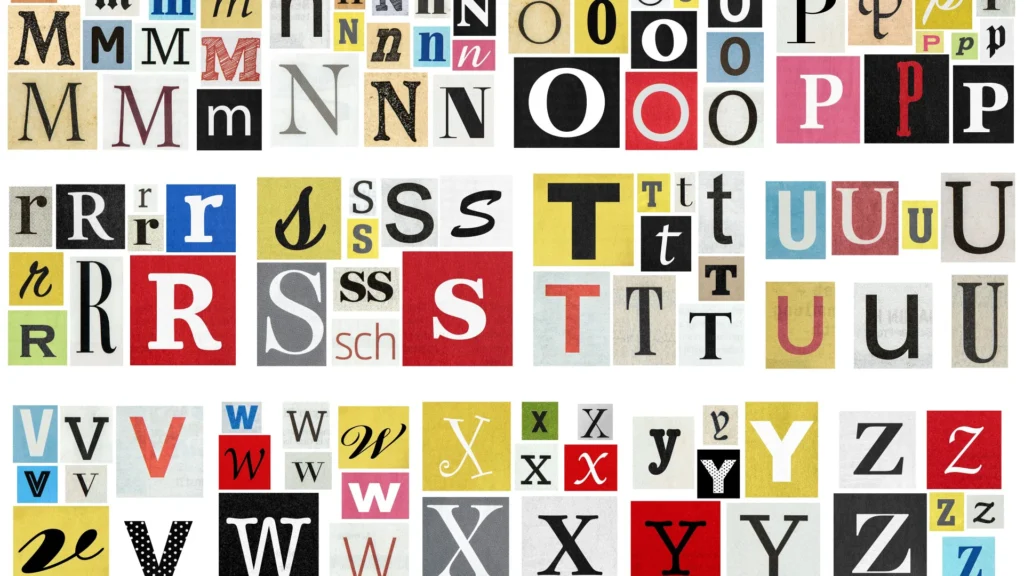The fonts you use in your artwork are as integral to your designs as the colors and layouts. When preparing your designs for professional printing, it’s essential to include the font files along with your artwork to ensure accuracy. This guide will walk you through locating, installing, and sending fonts on both Windows and Mac systems.
Installing Fonts on Your Computer
Before you can use or share specific fonts, you may need to install them on your system. Here’s how to do it:
On Windows 🖥️
- Download the Font File
- Obtain the desired font from a reputable website. Fonts are typically in
.ttf(TrueType Font) or.otf(OpenType Font) formats.
- Obtain the desired font from a reputable website. Fonts are typically in
- Install the Font
- Via File Explorer:
- Locate the downloaded font file.
- Right-click on the file and select Install.
- For installation for all users, choose Install for all users.
- Via Settings:
- Press Win + I to open Settings.
- Navigate to Personalization > Fonts.
- Drag and drop the font file into the Add fonts section. Microsoft Support
- Via File Explorer:
On Mac 👩🏿💻
- Download the Font File
- Acquire the font from a trusted source; it will usually be in
.ttfor.otfformat.
- Acquire the font from a trusted source; it will usually be in
- Install the Font
- Using Font Book:
- Double-click the font file; this will open Font Book.
- In Font Book, click Install Font. Apple Support
- Alternative Method:
- Open Font Book from the Applications folder.
- Click the Add button or go to File > Add Fonts.
- Locate and select the font file, then click Open.
- Using Font Book:
Finding and Sending Fonts with Your Artwork
Once your fonts are installed, follow these steps to locate and send them along with your artwork:
On Windows 🖥️
- Locate the Fonts Folder
- Press Win + R, type
control, and press Enter to open the Control Panel. - Navigate to Appearance and Personalization > Fonts.
- Press Win + R, type
- Find the Specific Font
- In the Fonts folder, scroll to locate the desired font.
- Right-click on the font and select Copy.
- Paste the font file to your desktop or another convenient location.
- Send the Font File
- Attach the copied font file to your email or include it in your project folder to send to your printer.
On Mac 👩🏿💻
- Open Font Book
- Navigate to Applications > Font Book.
- Locate the Font
- Use the search function within Font Book to find the desired font.
- Right-click on the font and select Show in Finder.
- Copy the Font File
- In Finder, right-click the font file and select Copy.
- Paste the font file to your desktop or another easily accessible location.
- Send the Font File
- Attach the font file to your email or include it with your artwork files to send to your printer.
By following these steps, you can ensure that your chosen fonts are correctly installed on your system and can be easily shared with your printer or collaborators, maintaining the integrity of your design.